Anyone reading my blog for any period of time knows that I love the Kindle’s highlight and notes features. Â I wrote a macro for the original Kindles (that works on the Kindle 2 as well) to take the text file and make it a very nice readable document in Word.
One drawback had been that Amazon never explained how to get to the highlighted texts or notes when you were using a Kindle app–whether iPhone or Android.
Luckily others have deciphered this for us, and have developed a program that will generate a text file from the data file. Â (The information in the apps is stored in *.mbp files, because they, like the core Kindle format, are based on the MobiBook standard.)
To find the files (in Android devices) go into the file system, either through a USB connection, or using a file explorer program such as Astro File Manager.  From there search the /SDCard/Android/Amazon/Kindle folder for the files.  You will need to do a little exploring here if you want to only get the information from one file, since the books are named with the Amazon naming convention and not using “book titles” as we know them.
 From here, either copy the files to your computer or email them to yourself (or put them in your dropbox on your Android and expect them to be on your computer.) Â At that point, just move the files to the folder on your computer where you have installed the mbp reader program, and you are off and running!
From here, either copy the files to your computer or email them to yourself (or put them in your dropbox on your Android and expect them to be on your computer.) Â At that point, just move the files to the folder on your computer where you have installed the mbp reader program, and you are off and running!
You can read more about the “mbp reader” program, where to get it, and how to use it here.
One nice thing about this approach compared to the myclippings.txt approach is that the files are for each book, so we no longer have to wade through a large document, sorting and combining. Â On the other hand, this does mean you will have as many files as you have downloaded books.
I hope to learn a bit more about how this all works, so that we can add back in some of the information that we are losing in the current process (such as location in the book) and I do want to confirm that the information is in the same order in which it appears in each book. Â Either way, this is going to be fun!
Be sure to thank the folks that put this together!
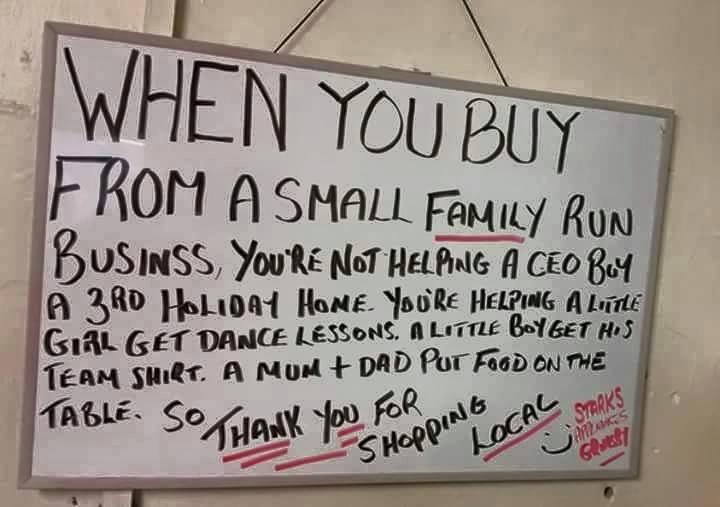
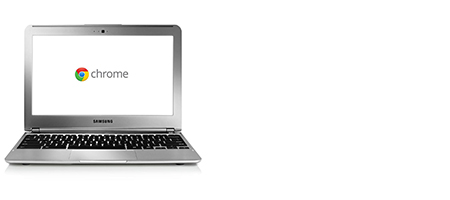


I tried looking for a .mbp on my iPad using a iPad file browser (ifunbox), but did not find such a file. Instead, I found a file named ‘AnnotationStorage’. This is a SQL Lite database which opened in a SQL Lite browser. I can see the database tables with several relevant fields and a single line of text from the highlihgts. I was hoping that the entire highlight section would be present, but only a single line (about first 10 words) are present along with fields such as book id, starting highlighting position, highlighting length/end position, etc.
I would have loved to see a solution to export Annotations from my iPad. Amazon sync would not work for me since I use Kindle on iPad to read my own documents.
Managed to get it off my Android app, onto my PC, converted to txt, and into a word processor program, all in about 3 minutes. Thanks for shortening the learning curve!